Here are the most frequently asked questions relating to our courses.
Why can't I join the webinar now?
Our live webinars are hosted at specific times, as outlined in the webinar information, and participants cannot join the session before it has started.
We recommend you click the Join via Browser button a couple of minutes before the webinar start time, and remain on the Waiting screen until the session starts.
Please note, if the webinar has already happened, a video recording will be posted to the course page, usually within 24 hours, for you to watch.
How do I move between lessons in the course?
Our course navigation is super-simple: you just move sequentially through each part of the course, clicking the Next Lesson button at the bottom to move on. You cannot complete it in a random order, however you can click on lessons you have previously completed to view them again.
Each time you come back to the course, the ticked sections indicate where you got to last time, and you can continue from there.
How can I post to one of the online discussions?
The online discussions that relate to your course are displayed on the relevant page of the course. You can click the + symbol to add your own comment or upload files for others to see. You can also comment on others' posts, by choosing Add comment at the bottom and clicking the Enter key to submit your comment.
How do I use the online workbook?
A key part of this course is an interactive workbook, where you can record your reflections based on the course content, and think about how the concepts and ideas being introduced can be applied in your own teaching context. At the end of the course, you can download the workbook as a record of your learning.
If you experience problems with this process, please contact our support team
How long do I have to complete my course?
Most of our online courses are designed to take 8-10 weeks. Please read the information that accompanies your course, where we talk about expected study and completion time.
We recognise not everyone works at the same pace, so we offer lifetime* access to the course to ensure everyone has time to complete it. Any closing dates will be communicated to enrolled participants, and we will do our utmost to alert you prior to a course closing. No refunds can be offered if you fail to complete a course within the lifetime of the course.
* Lifetime of the course – you will be able to access the course for as long as The Education Hub continues to offer that course on our site.
I have purchased a course on behalf of other teachers – how do I enrol them and manage their progress?
You can add participants to your group via the Subscriptions section of your Account. You will need to log in first.
You can invite as many participants as you purchased to join your group via a simple sign-up URL. They will receive an email inviting them to register or log in to join the group and participate in the course, and you will be able to see their names and track their progress from by clicking on Participants within the Subscriptions section of your Account.
If you wish to add more participants, you must make another transaction, and your new participants will display as a separate group.
Please note that group discounts apply to each transaction, and higher discount levels cannot be applied retrospectively if you add more enrolments for a course. If you wish to remove participants from the course, or make substitutions, The Education Hub team will be notified by the system.
Will I get a certificate when I complete my course?
All the courses we offer provide a certificate on completion. It will be displayed within the sidebar of the course on completion, for you to download or print.
How can I print my certificate?
You can see your certificate within the sidebar of the course on completion. Use the download icon to save it onto your computer.
I have finished the course, but my certificate isn't showing
Check each part of the course is showing with a tick beside it in the sidebar of the course. The system does not allow you to jump ahead without looking at content, so this shouldn't happen. Once every part is complete you will be able to view and print your certificate.
Other course queries/technical support
Please email us if you have not found the answer to your query in this section of FAQ. Please be as specific as possible about the problem you are experiencing.